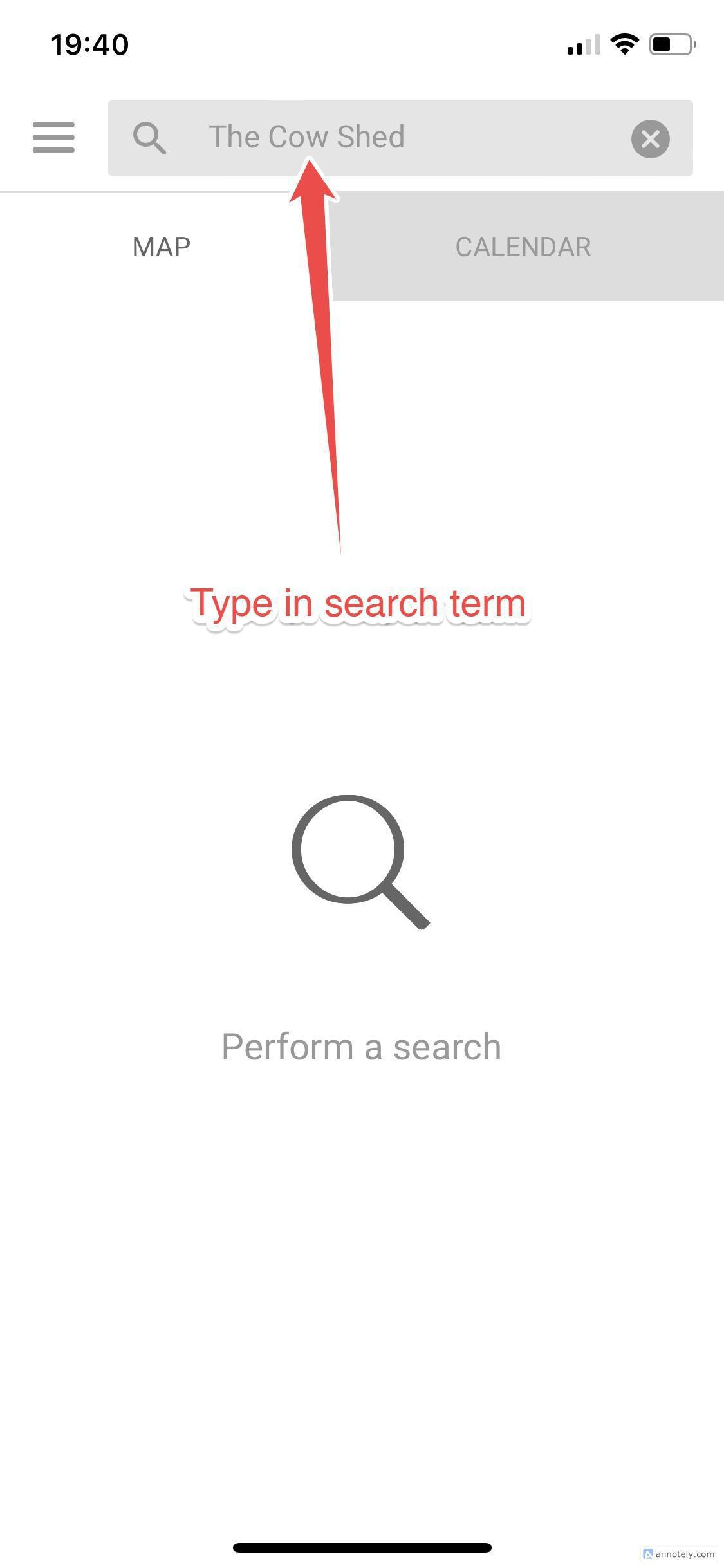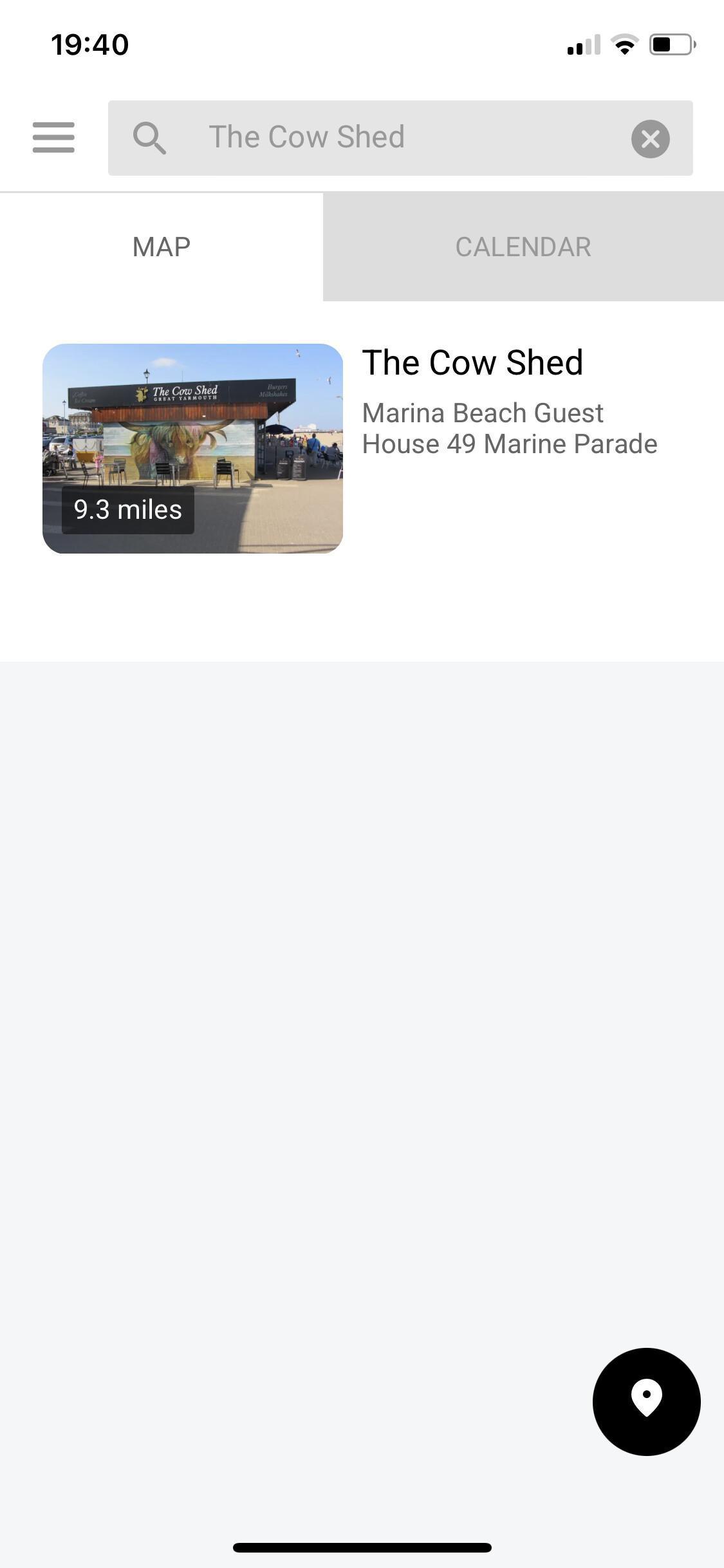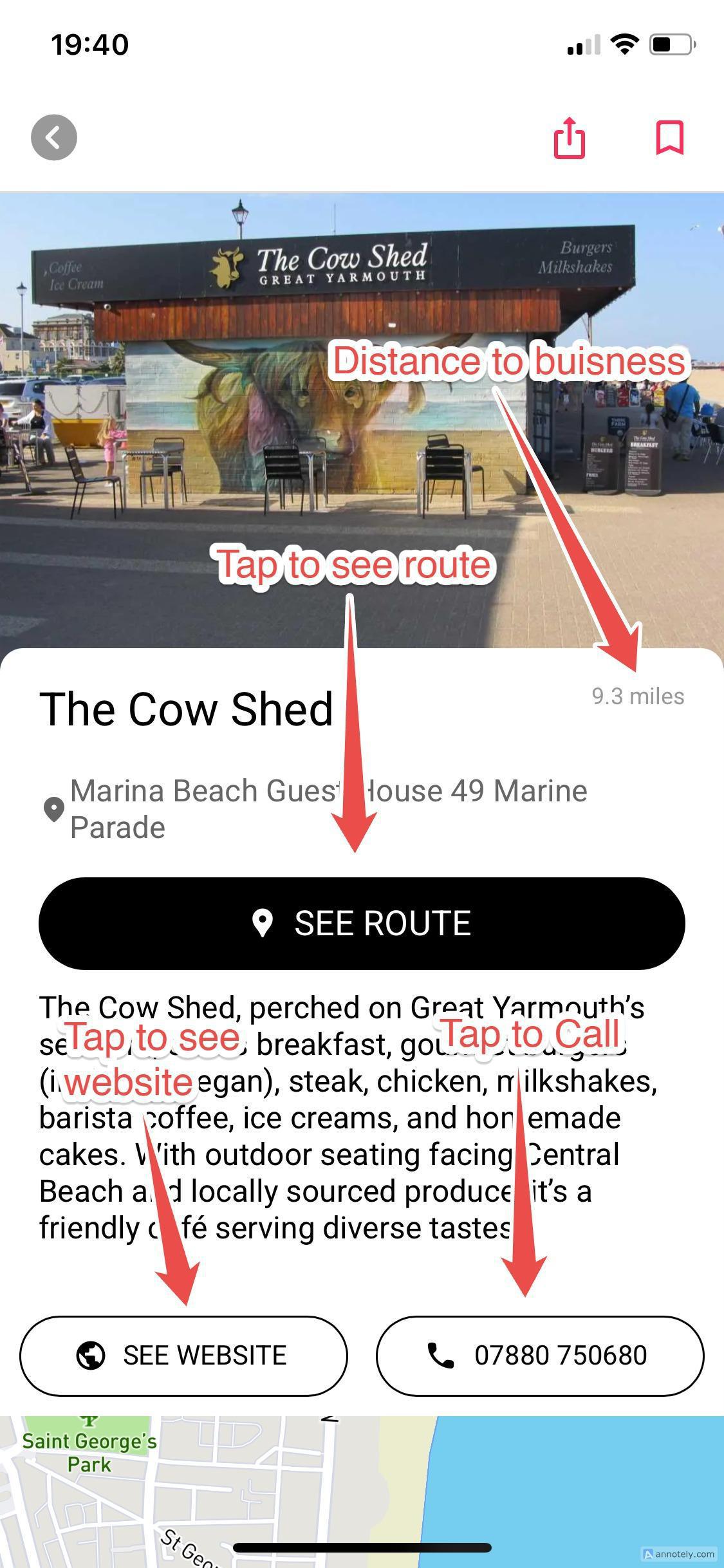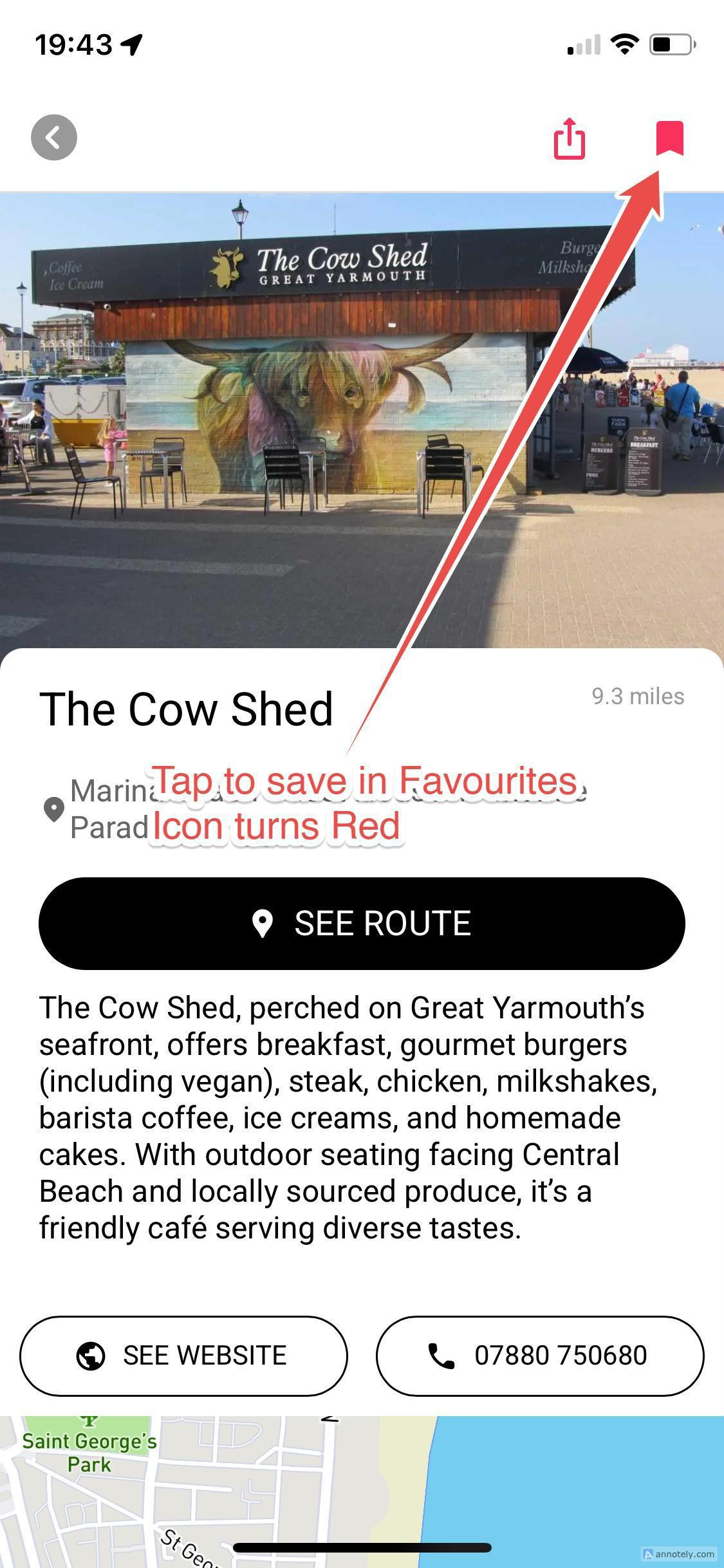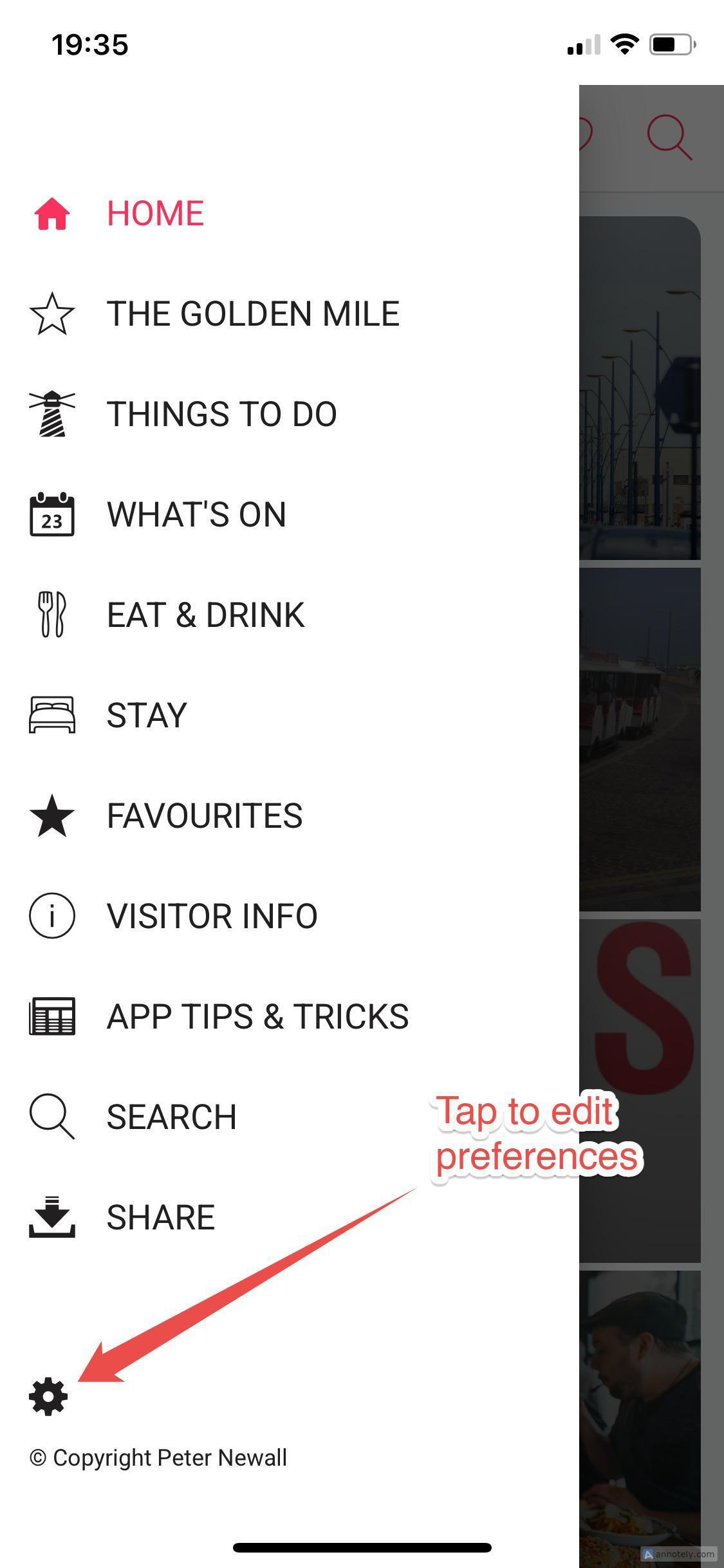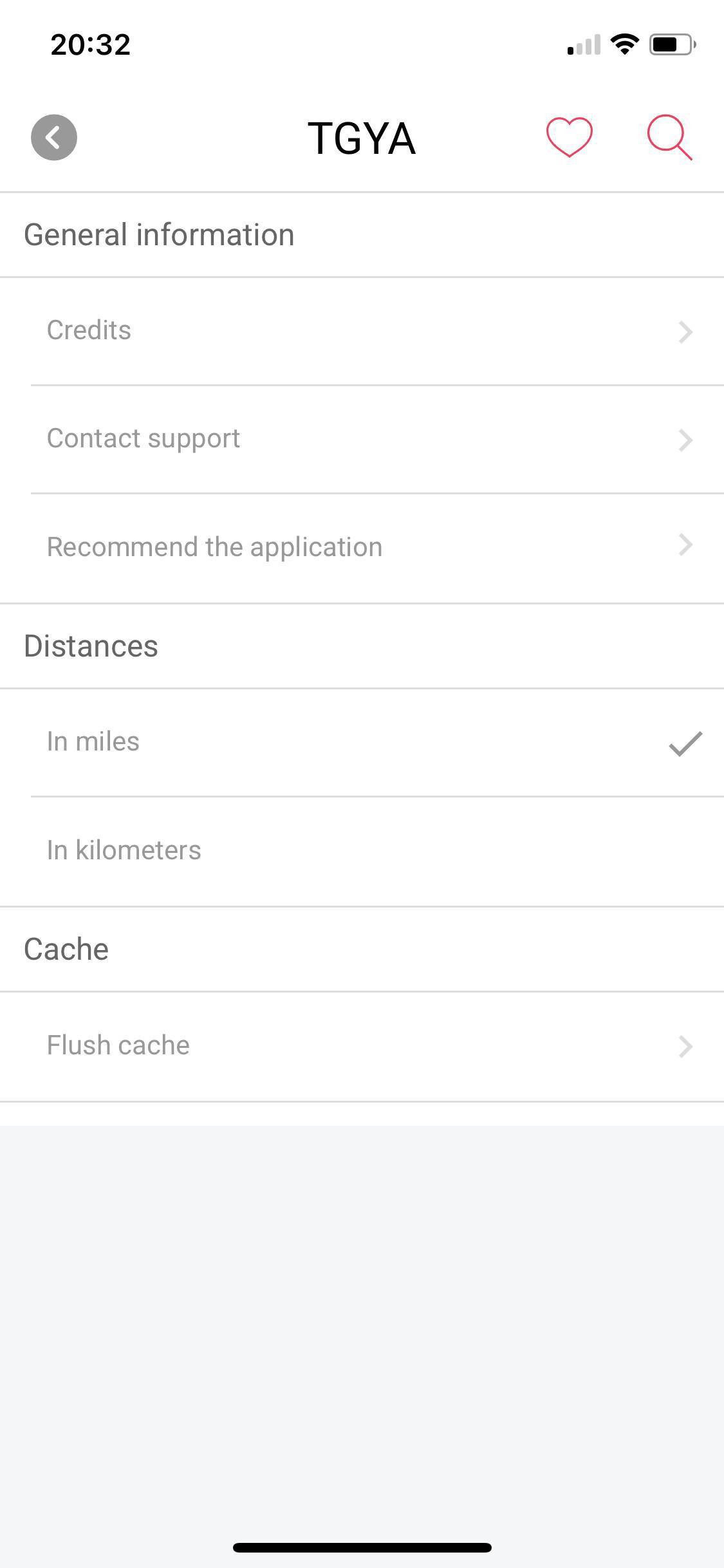Using The Great Yarmouth App (TGYA) is very easy and straightforward. Once you launch it on your phone, you will see a home screen with various categories: The Golden Mile, Things to do, What's On, Eat & Drink etc.
If you scroll down you will see more categories.
MENU
To access the complete list of information, click the menu icon top left of the screen to acess the slide out menu.
Use the menu to navigate around the app. To close the menu tap HOME or tap anywhere outside the slider in the app screen.
CATEGORIES
Once you select a category topic in the menu, you will land on a categories page. Below your will see we are on the Things to do All categories page.
At the top is a scroll bar that allows you to further refine the items listed. For example, if we select beaches we will see a list of beaches by proximity to where you are located.
MAPS
Also on category pages you will see a black Pin/map icon. If you tap it, it will pull up a map with all the locations in that catagory shown on the map.
If you tap the one of the pin icons on the map it will slow information and a foto at the bottom of the sceen. Click on the foto and it will take you to a page with specific information about that location.
SEARCH
To search the entire app, click on the search icon in the uppuer right corner of the home screen.
Enter your search term. For example, below we entered "The Cow Shed".
This results in The Cow Shed cafe being listed. Most things you typicall search for are Map items (Restaurants, beaches etc.)
However, if you want to specifically search the Calendar of Events, click on Events then enter your search term.
BUSINESS LISTINGS
Continuing with the example above if I click on the Cows Sheds link, you are taken to business listing about the Cafe. Here you can read a description of the Cafe, see the business website, call the business and get directions.
FAVOURITES
If you want to save a page into your're favourites, just click the favourites icon in the upper right corner. On a phone and tablet the icon is a bookmark.
Once you click on the icon it turns red.
From the main menu go to FAVOURITES to access any saved page.
PREFERENCES
To change your preferences or clear your cache, tap on the gear icon.
This brings you to the preference screen.
Distance - You can set units to be miles or kilometres.
Cache - Allows you to flush the content so its fully refreshes to the lastest data.